1. Go to drive C: or in the drive where you install Windows OS
2. Open Windows folder
3. Open System32 folder
4. Open drivers folder
5. Open etc folder
6. Now you'll see several unknown files
7. Open notepad
8. Back to etc folder, drag the hosts file to notepad.
Note: don't double-click the hosts file for it to be open in notepad because this means you'll be assigning notepad as its default application.
9. You'll see some text like this
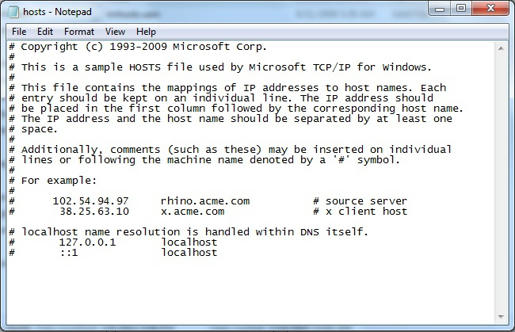
10. Now, let's block a site. Let's say the Yahoo! site.
11. Add 127.0.0.1 www.yahoo.com at the end of the file
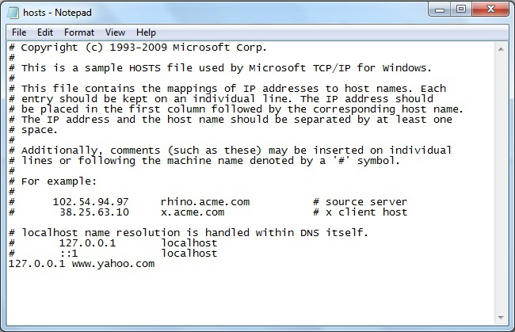
12. Save the file then open your browser then go to Yahoo! The browser will tell you that the site cannot be found or something like that.
13. You may want to make sure that all Yahoo subpages will be block so you can do this:
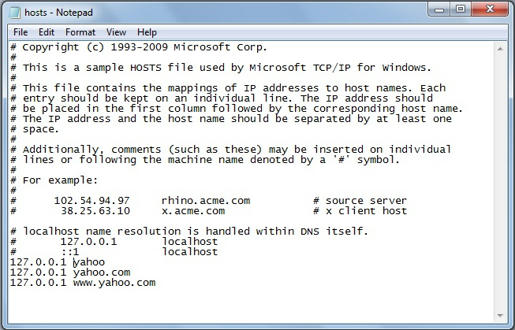
NOTE: in case the site wasn't block and you're sure you enter the right url, press Shift+F5 to refresh the page all throughout. If it's still not block then maybe there's some hidden settings in your computer and I don't know what to do with that.
No comments:
Post a Comment